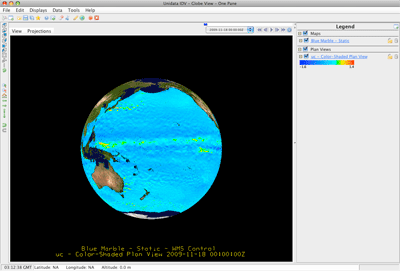IDV
How to use the OPeNDAP server in IDV.
The following explains the steps of loading data served by OPeNDAP using IDV.
- Pick one of the three OPeNDAP servers to find the OPeNDAP URL.
- OPeNDAP URL general format describe as below.
- OPeNDAP URL:
http://apdrc.soest.hawaii.edu/dods/[directory(s)]/[dataset] - Authenticated OPeNDAP URL:
http://apdrc.soest.hawaii.edu/dods/[authenticated_directory(s)]/[dataset]
Note: IDV (version 3.0b1) supports basic authentication access, and it will pop-up authentication windows to input name and password.
- OPeNDAP URL:
- Example in this tutorial using
- NLOM SSH 1/16deg Nowcast OPeNDAP URL:
http://apdrc.soest.hawaii.edu/dods/public_data/NLOM/nlom_ssh - SCUD currents OPeNDAP URL:
http://apdrc.soest.hawaii.edu/dods/public_data/SCUD/current
- NLOM SSH 1/16deg Nowcast OPeNDAP URL:
Download and install IDV:
Start IDV:
- Open IDV program
Load data using the URL and proceed as you normally would:
- Run runIDV.bat/runIDV.sh script
- Choose Data -> Choose Data -> From a Web Server
URL: http://apdrc.soest.hawaii.edu/dods/public_data/NLOM/nlom_ssh - Click Add Source...
- In Field Selector section, Highlight sea surface height [cm] in the Fields list
- In Displays, Highlight Color-Shaded Plan View
- In Time tab, uncheck "Use Default" and highlight the specific time:
2004-10-03 00:00:00Z
- In Region tab, Draw the area to select the region
- Click Create Display
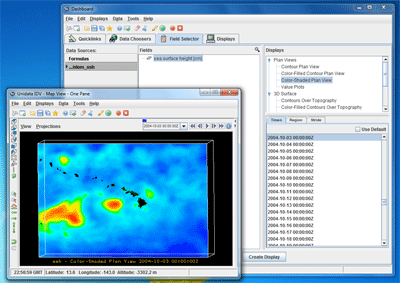
Load data into a 3D view:
- Run runIDV.bat/runIDV.sh script
- Choose File -> New -> View Window -> Globe View -> One Pane
- Add Blue marble
- Choose Displays -> Maps and Backgrounds -> Add Background Image
- Choose Layer: Blue marble - Static and Vertical Position: -0.01
- Choose Data -> Choose Data -> From a Web Server
URL: http://apdrc.soest.hawaii.edu/dods/public_data/SCUD/current - Click Add Source...
- In Field Selector section, Highlight u current m/s in the Fields list
- In Displays, Highlight Color-Shaded Plan View
- In Time tab, uncheck "Use Default" and highlight the specific time:
1999-08-01 00:00:00Z
- Click Create Display