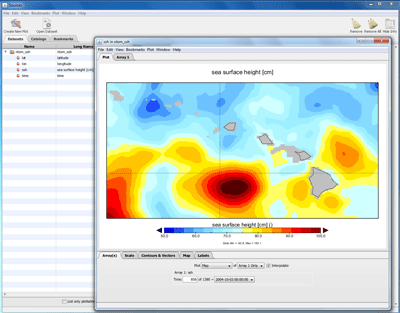Panoply
How to use the OPeNDAP server in Panoply.
The following explains the steps of loading data served by OPeNDAP using Panoply.
- Pick one of the three OPeNDAP servers to find the OPeNDAP URL.
- OPeNDAP URL general format describe as below.
- OPeNDAP URL:
http://apdrc.soest.hawaii.edu/dods/[directory(s)]/[dataset] - Authenticated OPeNDAP URL:
http://apdrc.soest.hawaii.edu/dods/[authenticated_directory(s)]/[dataset]
Note: Panoply supports basic authentication access, and it will pop-up authentication windows to input name and password.
- OPeNDAP URL:
- Example in this tutorial using
- NLOM SSH 1/16deg Nowcast OPeNDAP URL:
http://apdrc.soest.hawaii.edu/dods/public_data/NLOM/nlom_ssh
- NLOM SSH 1/16deg Nowcast OPeNDAP URL:
Dowload and install Panoply:
Start Panoply:
- Open Panoply program
Load data using the URL and proceed as you normally would:
- Click "Cancel" to cancel reading local dataset
- Choose File -> Open Remote File ...
- Enter the URL of a dataset to open:
http://apdrc.soest.hawaii.edu/dods/public_data/NLOM/nlom_ssh - Click "Load"
- Highlight nlom_ssh -> ssh | sea surface height [cm] | [lon][lat][time] on the Datasets table
- Choose Plot -> Create New Plot
- Select Lon-Lat
- Plot show up
- In Array(s) tab, Select Time: 856 of 1380 = 2004-10-03 00:00:00
- In Scale tab, Click "Fit to Data"
- In Map tab, Select Projection: Equirectangular (Regional)
Center on: Lon. -159°E, Lat. 21°N
Width: 12°, Height: 6°
- In Scale tab, Min.: 50, Max.: 100